I wrote a small tool. It’s merely more than a script, actually. This tool has been immensely helpful for me over the past few weeks and so I’m sharing it more broadly.
lnks1 is a command line tool that allows you to search through a list of bookmark and open them in your default browser.
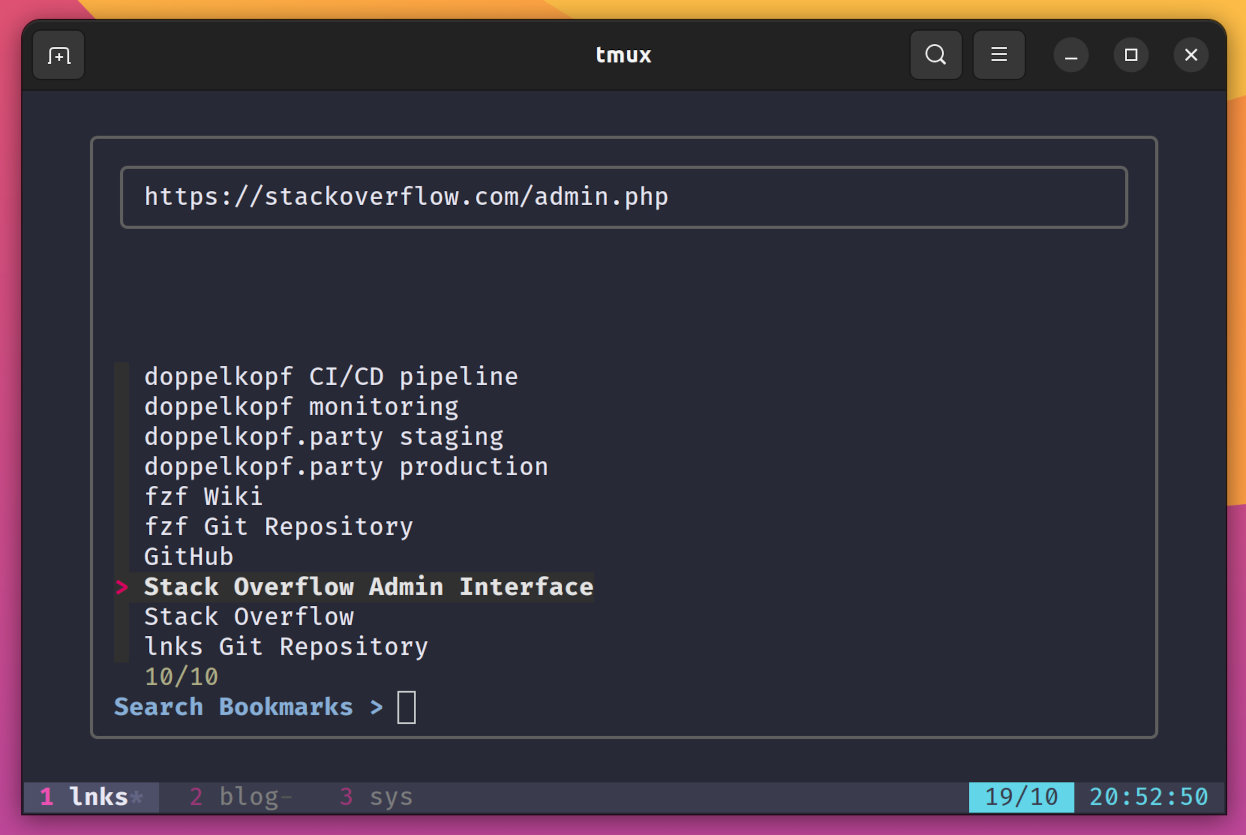 Search and open your bookmarks from the command line
Search and open your bookmarks from the command line
You can find the code and more instructions on my GitHub repository.
Setup
Here’s all you need to do to get started:
- Install
fzf git clonethe repository or download the.shand.txtfiles yourself if that’s your thing- Edit the
bookmarks.txtfile and put your bookmarks in there (see Managing Bookmarks for details)
Usage
Run the script from your command line.
./lnks.sh
Use the ↑ / ↓ arrows or Ctrl + P / Ctrl + N to navigate the list of visible bookmarks up and down.
Hit Enter to open a selected bookmark in your browser.
Type some text to run a fuzzy search against all your bookmarks. Delete typed characters with Backspace.
Exit lnks with Esc or Ctrl + C.
Managing Bookmarks
The script will read all .txt files that are located in the same directory as the lnks.sh script itself to create your list of bookmarks. You can add all your bookmarks to a single bookmarks.txt file, or create multiple .txt files, totally up to you.
A bookmark text file needs to follow these conventions:
- One bookmark per line
- Each line has a searchable name and a URL
- The URL is the last part of your line, separated from the searchable name with a
space - A bookmark file needs to have the
.txtextension - You can have as many bookmark files next to your
lnks.shscript as you want
Demo
Here’s lnks in action.
Create an Alias for Easier Access
Here’s a pro-tip: to make opening your bookmarks a little more convenient, add an alias to your ~/.bashrc, ~/.zshrc, or ~/.profile:
alias lnks='~/your/directory/lnks/lnks.sh'
This way you can open your bookmarks from anywhere simply by typing lnks.
Or Bind it to a Hotkey
You could take this one step further by binding lnks to a global keyboard shortcut. That way, your bookmarks will pop up by triggering a key-combo of your choice.
How to can bind custom commands to certain keyboard shortcuts depends on your operating system (and desktop environment) of choice. On Mac, you’d have to dig into Automator. On Gnome on Linux, you can set up a custom keyboard shortcut in your keyboard settings. Other desktop environments will allow similar customization. In window managers like i3 or Sway, you can bind a custom command to a key combination in your config (check out how I did this in my own Sway config).
You get the idea. You tell your operating system launch your terminal application of choice and then execute the lnks.sh script from the right directory whenever you trigger the right key combination. Depending on your terminal application the command to trigger will look slightly different, but it should be somewhat similar to one of these:
# gnome-terminal:
gnome-terminal -- bash -c ~/dev/lnks/lnks.sh
# -> replace this ^^^^ with your shell of choice if you're not a bash user
# alacritty:
alacritty -e bash -c ~/dev/lnks/lnks.sh
# foot
foot bash -c ~/dev/lnks/lnks.sh
This is going to be much more fun if your terminal and shell startup times are fairly snappy.
How the Sausage is Made
lnks uses fzf - the incredibly practical command-line fuzzy finder to do all the heavy lifting of searching and displaying stuff in a neat UI. lnks is merely orchestrating a few Unix tools, really.
The script simply reads all adjacent .txt files and passes their content over to fzf. fzf then lists each bookmark on one line. As you select a line, fzf shows the last segment of the line (the actual URL) in a preview window at the top. The rest of a line will be used as the name of the bookmark, this is also what fzf runs your search query against. Finally, I configured up a key binding in fzf so that pressing the Enter key opens the bookmark’s URL in your default browser.
Why You Might Want to Use This
As software developers, we often access a lot of bookmarks and important URLs throughout our day. Production systems, staging environments, bug trackers, observability tools, CI/CD pipelines, you know what I’m talking about.
Of course you could manage these bookmarks within your browser like a normal person. But you didn’t click the link to this blog post because you’re looking for vanilla solutions to everyday problems, did you?
Chances are that you’ve got a terminal open all day so navigating bookmarks from a terminal might feel like second nature. And if you use something like tmux (check out my tmux guide if you don’t!) you can dedicate a small pane to keep lnks open at all times.
The nice thing about keeping all your bookmarks in plain .txt files is that you can share them easily with people you work with. Most likely they will need access to the same things as you do, so sharing these bookmarks is a great way to keep important bookmarks up to date and point people to the right places at all times. A good way to do this is to fork the GitHub repository, check in your own bookmark files, and share your fork with your team.
I learned to love this kind of bookmark sharing when I worked with a software development team at Otto, a German online retailer. We did a lot of pair programming and switched machines frequently. Someone on the team had built a small bookmarks website that looked pretty much just like lnks and allowed you to search through important bookmarks for the team. As we were pairing, we could always rely on having quick and easy access to that bookmark website and therefore to all our test environments, logs, bug trackers, code repos, you name it.
I’m getting a lot of mileage out of this small script. I hope you find it helpful, too.
Footnotes
-
that’s “links” for people who want to save a keystroke – my contribution to the myth of German efficiency! ↩

